Using JOGL in Java Web Start
You can use JOGL in a Java Web Start (JWS) application, which lets you launch a full-featured, standalone Java program from a web page. This page shows an example of how to do this. The example program just draws one triangle that fills a resizable window.
Base class
First, a base class that we've used before here. This class draws one triangle, abstracting out all the pure OpenGL calls that don't depend on the choice of window toolkit.
package name.wadewalker.jogl2tests.onetriangle;
import javax.media.opengl.GL;
import javax.media.opengl.GL2;
import javax.media.opengl.glu.GLU;
public class OneTriangle {
protected static void setup( GL2 gl2, int width, int height ) {
gl2.glMatrixMode( GL2.GL_PROJECTION );
gl2.glLoadIdentity();
// coordinate system origin at lower left with width and height same as the window
GLU glu = new GLU();
glu.gluOrtho2D( 0.0f, width, 0.0f, height );
gl2.glMatrixMode( GL2.GL_MODELVIEW );
gl2.glLoadIdentity();
gl2.glViewport( 0, 0, width, height );
}
protected static void render( GL2 gl2, int width, int height ) {
gl2.glClear( GL.GL_COLOR_BUFFER_BIT );
// draw a triangle filling the window
gl2.glLoadIdentity();
gl2.glBegin( GL.GL_TRIANGLES );
gl2.glColor3f( 1, 0, 0 );
gl2.glVertex2f( 0, 0 );
gl2.glColor3f( 0, 1, 0 );
gl2.glVertex2f( width, 0 );
gl2.glColor3f( 0, 0, 1 );
gl2.glVertex2f( width / 2, height );
gl2.glEnd();
}
}
Drawing a triangle with AWT
Now, a class that draws the triangle in an AWT Frame. Java Web Start can use any Java windowing toolkit, we've just chosen this one for convenience.
package name.wadewalker.jogl2tests.onetriangle;
import javax.media.opengl.GLAutoDrawable;
import javax.media.opengl.GLEventListener;
import javax.media.opengl.GLProfile;
import javax.media.opengl.GLCapabilities;
import javax.media.opengl.awt.GLCanvas;
import java.awt.Frame;
import java.awt.event.WindowAdapter;
import java.awt.event.WindowEvent;
/**
* A minimal program that draws with JOGL in an AWT Frame.
*
* @author Wade Walker
*/
public class OneTriangleAWT {
static {
// setting this true causes window events not to get sent on Linux if you run from inside Eclipse
GLProfile.initSingleton( false );
}
public static void main( String [] args ) {
GLProfile glprofile = GLProfile.getDefault();
GLCapabilities glcapabilities = new GLCapabilities( glprofile );
final GLCanvas glcanvas = new GLCanvas( glcapabilities );
glcanvas.addGLEventListener( new GLEventListener() {
@Override
public void reshape( GLAutoDrawable glautodrawable, int x, int y, int width, int height ) {
OneTriangle.setup( glautodrawable.getGL().getGL2(), width, height );
}
@Override
public void init( GLAutoDrawable glautodrawable ) {
}
@Override
public void dispose( GLAutoDrawable glautodrawable ) {
}
@Override
public void display( GLAutoDrawable glautodrawable ) {
OneTriangle.render( glautodrawable.getGL().getGL2(), glautodrawable.getWidth(), glautodrawable.getHeight() );
}
});
final Frame frame = new Frame( "One Triangle AWT" );
frame.add( glcanvas );
frame.addWindowListener( new WindowAdapter() {
public void windowClosing( WindowEvent windowevent ) {
frame.remove( glcanvas );
frame.dispose();
System.exit( 0 );
}
});
frame.setSize( 640, 480 );
frame.setVisible( true );
}
}
Setting up the application directory
- Create a directory to hold your JWS application
- Create a subdirectory =name/wadewalker/jogl2tests/onetriangle inside= your application directory. Or if you changed the packages of the files above, create a subdirectory that matches your package names.
- Save the files above as =OneTriangle.java= and =OneTriangleAWT.java= inside the subdirectory.
- Copy all JOGL JARs into the application directory. You can get the JARs from a JOGL autobuild here. Usually I pick the latest =jogl-<build number>-<date>= link, download all the =.7z= files inside, and unzip them with 7zip. These are the JARs you should have in your directory:
gluegen-rt.jar nativewindow.all.jar jogl.all.jar newt.all.jar gluegen-rt-natives-windows-i586.jar jogl-natives-windows-i586.jar nativewindow-natives-windows-i586.jar newt-natives-windows-i586.jar gluegen-rt-natives-windows-amd64.jar jogl-natives-windows-amd64.jar nativewindow-natives-windows-amd64.jar newt-natives-windows-amd64.jar gluegen-rt-natives-linux-i586.jar jogl-natives-linux-i586.jar nativewindow-natives-linux-i586.jar newt-natives-linux-i586.jar gluegen-rt-natives-linux-amd64.jar jogl-natives-linux-amd64.jar nativewindow-natives-linux-amd64.jar newt-natives-linux-amd64.jar gluegen-rt-natives-macosx-universal.jar jogl-natives-macosx-universal.jar nativewindow-natives-macosx-universal.jar newt-natives-macosx-universal.jar
Compiling and JARing your program
This step assumes you have Java set up so you can use it from the command line. For instructions on this, see [here].
To compile the program on Windows, cd to your application directory and type
javac -classpath "gluegen-rt.jar;nativewindow.all.jar;jogl.all.jar;newt.all.jar" name\wadewalker\jogl2tests\onetriangle\*.java
To compile the program on Linux or Mac OS X, cd to your application directory and type
javac -classpath "gluegen-rt.jar:nativewindow.all.jar:jogl.all.jar:newt.all.jar" name\wadewalker\jogl2tests\onetriangle\*.java
To JAR the program, type
jar cvf onetriangle.jar name\wadewalker\jogl2tests\onetriangle\*.class
Testing your program outside JWS
It's probably a good idea to test your program outside JWS first, to make sure it does what you think it should. To do that, you'll need to unzip the native binaries so Java can see them. Since I ran first on Windows 7 64-bit, I unzipped all the =*-natives-windows-amd64.jar= files, the collected the DLLs inside into a directory called =lib-windows-amd64=. Since I test on the other platforms too, I did the same for the other four platforms, creating four more directories =lib-windows-i586=, =lib-linux-i586=, =lib-linux-amd64=, and =lib-macosx-universal=.
Then to test your program on 64-bit Windows, cd to your application directory and type
java -classpath "gluegen-rt.jar;nativewindow.all.jar;jogl.all.jar;newt.all.jar;onetriangle.jar" -Djava.library.path=lib-windows-amd64 name.wadewalker.jogl2tests.onetriangle.OneTriangleAWT
On 64-bit Linux, type
java -classpath "gluegen-rt.jar:nativewindow.all.jar:jogl.all.jar:newt.all.jar:onetriangle.jar" -Djava.library.path=lib-linux-amd64 name.wadewalker.jogl2tests.onetriangle.OneTriangleAWT
On Mac OS X, type
java -classpath "gluegen-rt.jar:nativewindow.all.jar:jogl.all.jar:newt.all.jar:onetriangle.jar" -Djava.library.path=lib-macosx-universal name.wadewalker.jogl2tests.onetriangle.OneTriangleAWT
The result should look like this:
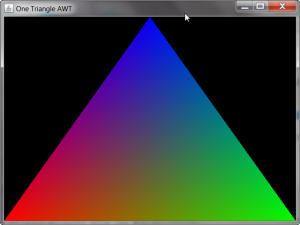
Writing the JNLP file
JWS uses two Java Network Launching Protocol (JNLP) files to tell Java where to find the JAR files that make up your application. Our main JNLP file looks like this:
<?xml version="1.0" encoding="utf-8"?>
<jnlp spec="1.0+" codebase="./"
href="OneTriangleWebStart.jnlp">
<information>
<title>OneTriangle Demo</title>
<vendor>JogAmp Community</vendor>
<homepage href="http://jogamp.org/"/>
<description>OneTriangle Java Web Start Demo</description>
<description kind="short">The simplest possible JOGL Java Web Start demo - draws one triangle.</description>
<offline-allowed/>
</information>
<update check="background" policy="always"/>
<security>
<all-permissions/>
</security>
<resources>
<j2se href="http://java.sun.com/products/autodl/j2se" version="1.4+"/>
<property name="sun.java2d.noddraw" value="true"/>
<extension name="JOGL" href="JOGL.jnlp" />
<jar href="onetriangle.jar" main="true"/>
</resources>
<application-desc main-class="name.wadewalker.jogl2tests.onetriangle.OneTriangleAWT">
</application-desc>
</jnlp>
Save this file to your application directory as =OneTriangleWebStart.jnlp=. Our extension JNLP file for the JOGL JARs looks like this:
<?xml version="1.0" encoding="utf-8"?>
<jnlp spec="1.0+" codebase="./"
href="JOGL.jnlp">
<information>
<title>JOGL libraries</title>
<vendor>JogAmp Community</vendor>
<homepage href="http://jogamp.org/"/>
<description>JOGL libraries</description>
<description kind="short">All JARs and native libraries for JOGL.</description>
<offline-allowed/>
</information>
<update check="background" policy="always"/>
<security>
<all-permissions/>
</security>
<resources>
<jar href="gluegen-rt.jar" />
<jar href="nativewindow.all.jar" />
<jar href="jogl.all.jar" />
<jar href="newt.all.jar" />
</resources>
<resources os="Windows" arch="x86">
<nativelib href = "gluegen-rt-natives-windows-i586.jar" />
<nativelib href = "jogl-natives-windows-i586.jar" />
<nativelib href = "nativewindow-natives-windows-i586.jar" />
<nativelib href = "newt-natives-windows-i586.jar" />
</resources>
<resources os="Windows" arch="amd64">
<nativelib href = "gluegen-rt-natives-windows-amd64.jar" />
<nativelib href = "jogl-natives-windows-amd64.jar" />
<nativelib href = "nativewindow-natives-windows-amd64.jar" />
<nativelib href = "newt-natives-windows-amd64.jar" />
</resources>
<resources os="Windows" arch="x86_64">
<nativelib href = "gluegen-rt-natives-windows-amd64.jar" />
<nativelib href = "jogl-natives-windows-amd64.jar" />
<nativelib href = "nativewindow-natives-windows-amd64.jar" />
<nativelib href = "newt-natives-windows-amd64.jar" />
</resources>
<resources os="Linux" arch="i386">
<nativelib href = "gluegen-rt-natives-linux-i586.jar" />
<nativelib href = "jogl-natives-linux-i586.jar" />
<nativelib href = "nativewindow-natives-linux-i586.jar" />
<nativelib href = "newt-natives-linux-i586.jar" />
</resources>
<resources os="Linux" arch="x86">
<nativelib href = "gluegen-rt-natives-linux-i586.jar" />
<nativelib href = "jogl-natives-linux-i586.jar" />
<nativelib href = "nativewindow-natives-linux-i586.jar" />
<nativelib href = "newt-natives-linux-i586.jar" />
</resources>
<resources os="Linux" arch="amd64">
<nativelib href = "gluegen-rt-natives-linux-amd64.jar" />
<nativelib href = "jogl-natives-linux-amd64.jar" />
<nativelib href = "nativewindow-natives-linux-amd64.jar" />
<nativelib href = "newt-natives-linux-amd64.jar" />
</resources>
<resources os="Linux" arch="x86_64">
<nativelib href = "gluegen-rt-natives-linux-amd64.jar" />
<nativelib href = "jogl-natives-linux-amd64.jar" />
<nativelib href = "nativewindow-natives-linux-amd64.jar" />
<nativelib href = "newt-natives-linux-amd64.jar" />
</resources>
<resources os="Mac OS X" arch="i386">
<nativelib href = "gluegen-rt-natives-macosx-universal.jar" />
<nativelib href = "jogl-natives-macosx-universal.jar" />
<nativelib href = "nativewindow-natives-macosx-universal.jar" />
<nativelib href = "newt-natives-macosx-universal.jar" />
</resources>
<resources os="Mac OS X" arch="x86_64">
<nativelib href = "gluegen-rt-natives-macosx-universal.jar" />
<nativelib href = "jogl-natives-macosx-universal.jar" />
<nativelib href = "nativewindow-natives-macosx-universal.jar" />
<nativelib href = "newt-natives-macosx-universal.jar" />
</resources>
<component-desc />
</jnlp>
Save this file to your application directory as =JOGL.jnlp=.
Note that the =codebase= values are set to the current working directory, and the =href= values are simple filenames. This is so we can test the JNLP app locally, without using a web server. When we put the app on a web server later, the =codebase= and =href= become full URLs.
Signing your JARs
For the JWS app to work properly in a web browser, all its JARs must be signed with the same key.
jarsigner -keystore testKeys gluegen-rt.jar ww jarsigner -keystore testKeys nativewindow.all.jar ww jarsigner -keystore testKeys jogl.all.jar ww jarsigner -keystore testKeys newt.all.jar ww jarsigner -keystore testKeys gluegen-rt-natives-windows-i586.jar ww jarsigner -keystore testKeys jogl-natives-windows-i586.jar ww jarsigner -keystore testKeys nativewindow-natives-windows-i586.jar ww jarsigner -keystore testKeys newt-natives-windows-i586.jar ww jarsigner -keystore testKeys gluegen-rt-natives-windows-amd64.jar ww jarsigner -keystore testKeys jogl-natives-windows-amd64.jar ww jarsigner -keystore testKeys nativewindow-natives-windows-amd64.jar ww jarsigner -keystore testKeys newt-natives-windows-amd64.jar ww jarsigner -keystore testKeys gluegen-rt-natives-linux-i586.jar ww jarsigner -keystore testKeys jogl-natives-linux-i586.jar ww jarsigner -keystore testKeys nativewindow-natives-linux-i586.jar ww jarsigner -keystore testKeys newt-natives-linux-i586.jar ww jarsigner -keystore testKeys gluegen-rt-natives-linux-amd64.jar ww jarsigner -keystore testKeys jogl-natives-linux-amd64.jar ww jarsigner -keystore testKeys nativewindow-natives-linux-amd64.jar ww jarsigner -keystore testKeys newt-natives-linux-amd64.jar ww jarsigner -keystore testKeys gluegen-rt-natives-macosx-universal.jar ww jarsigner -keystore testKeys jogl-natives-macosx-universal.jar ww jarsigner -keystore testKeys nativewindow-natives-macosx-universal.jar ww jarsigner -keystore testKeys newt-natives-macosx-universal.jar ww